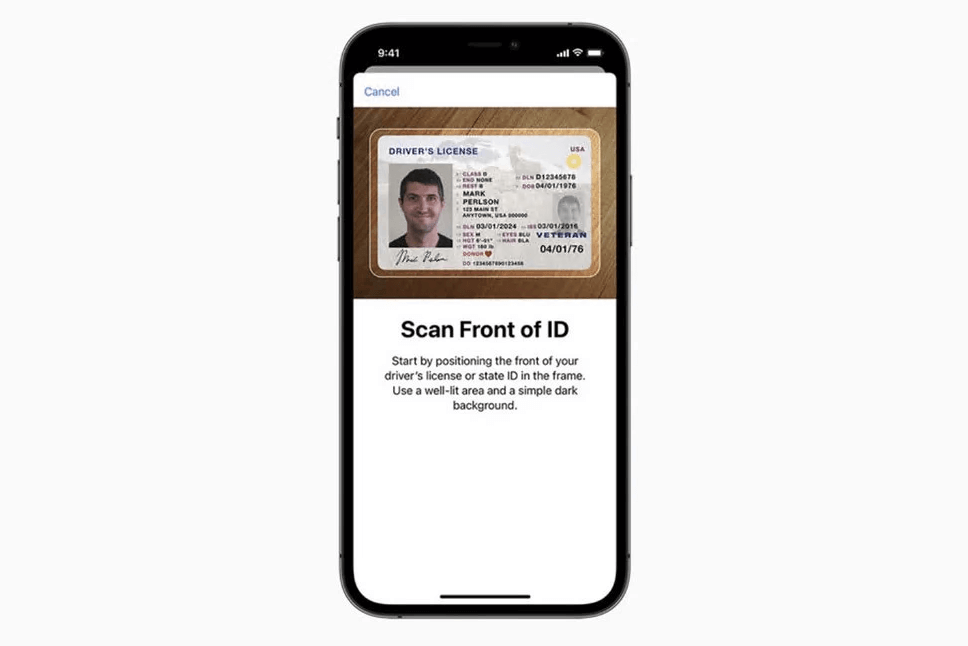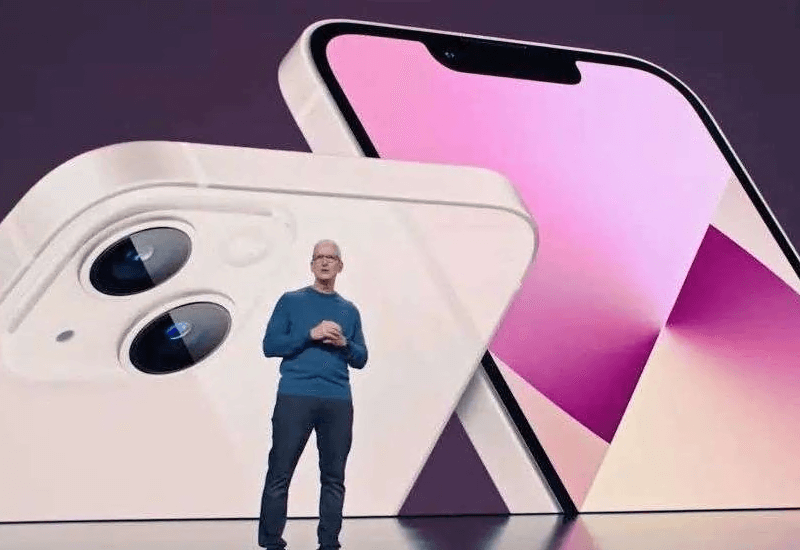Apple recently announced the ability to add a United States driver's license or state identification card to your virtual Apple Wallet, and while only eight states are supporting the document digitisation at first, Apple promises more will follow shortly.
If you need to know how to add your driver's license or state ID to your Apple Wallet, follow along.
How to add your ID to Apple Wallet
Adding a driver's license to Apple Wallet is very similar to adding a credit or debit card, but with a few extra security measures. To begin, simply tap the + icon in the top right corner of the Apple Wallet app, then select the driver’s license or state ID option.
You'll then be required to take a clear photo scan of both the front and back of your license before being prompted to take a selfie for state verification purposes. Both Apple and local state governments want to make sure somebody can't just snatch two quick photos of your license and commit some seriously speedy identity thief.
To further prevent against imposters adding somebody else's identification to their wallet, you'll next be asked to "complete a series of facial and head movements during the setup process".
While unfortunately we weren't able to test the process of adding a driver’s license to Apple Wallet here yet ourselves, we can only imagine it’ll work similar to other in-app authentication systems such as Tinder, which requires you to take a series of selfies with specific head and hand orientations to prove it’s really you on the other end.

Tinder's verification system, a procedure which will probably be similar to the state ID verification method required to add your driver's license to Apple Wallet.
Apple says that after submitting the proper ID scans and selfies, the issuing state will verify the users identity and confirm the legitimacy of the digitisation request before approval, which could take up to a few days.
There’s no word yet on how exactly local police departments are going to handle Apple Wallet driver’s licenses, so in the meantime, keep your physical card inside your actual wallet at all times. When traveling through select airports, however, Apple’s hoping it'll be a different story, as the company has already announced TSA support for the feature at airports all across the United States - though which airports are specifically supporting this are unknown at this time.
Can I use my Apple Wallet driver’s license at an airport?
It looks like the answer is actually, yes.
Apple touts that select airports already have dedicated security lines with specialised readers which can handle an Apple Watch or iPhone ID, and strongly stresses the security of the method, insisting "users do not need to unlock, show, or hand over their device to present their ID".
To scan your ID at an airport to get through TSA, you'll just need to open your Apple Wallet, select your driver's license, then use either Face ID, Touch ID or your passcode to authenticate the validity the ID.
Which states currently support adding your driver's license to Apple Wallet?
At the moment, only eight states currently support the feature. Those states are:
- Arizona
- Connecticut
- Georgia
- Iowa
- Kentucky
- Maryland
- Oklahoma
- Utah